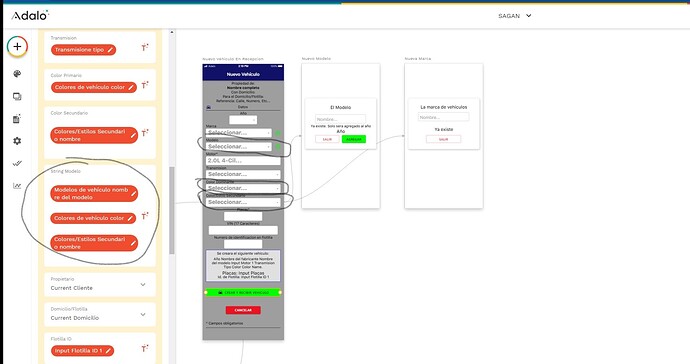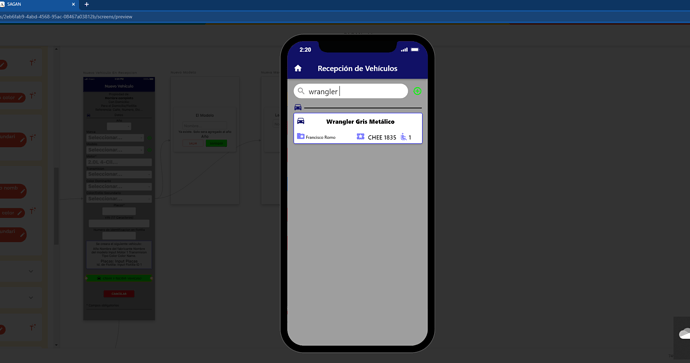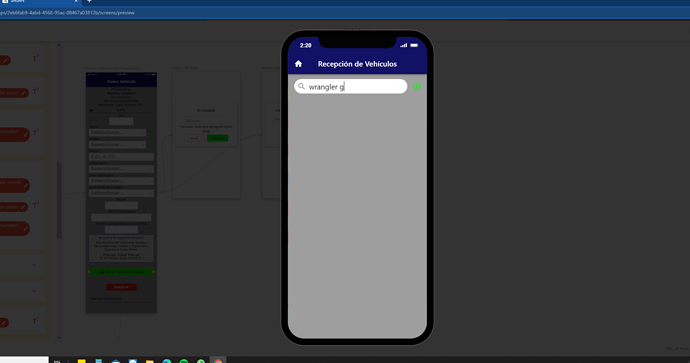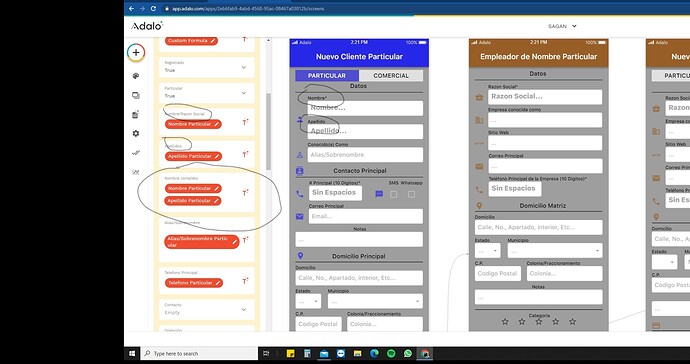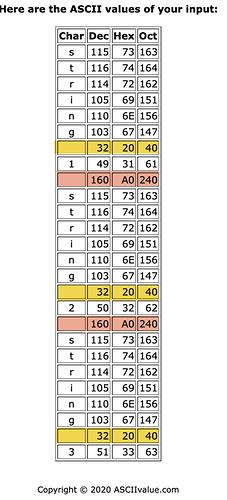Help!.. I am creating my own form… I got the maker and model of vehicles from drop down menus. When I create a vehicle I am trying to make a string with the full name in the background. when they hit the create button I have a field in my database called “full vehicle name” this is done by adding the (maker field)(a blank space)(model field) in the creating process…The database actually creates the string (I can go and see the actual string in my database) But if I use this same string in a search bar in a filtered list using the words contained in it. It only takes the first word!..If I type the “maker”“blankspace” and then any letter, it doesn’t show anything even though the string is there in the database. Now the funny thing is…If I go and manually erase the string from the full name property in my database and retype it with the EXACT SAME THING and save it, now I can go and search for that same string with blank spaces and it works even though it is the exact same string that was created from the beginning! why the concatenation doesn’t work even though it shows in my property and only retyping it works?
Have you tried to remove the blank space.? An see if that works?
Hi @pacorro, welcome to the forum!
Can you send us some screenshots of the button action that saves the string to the database?
Also send us some screenshots of the filtering on the list if you could?
Hi Patrick!.. here they are…
Here’s where I do the string…
as you can see it gets created in my database…
My search screen shows the results when I type any of those words…
even when I add a blank space…
but as soon as i type something else… dang!..
Here is my filter…
Today I just discovered that if I go to my register in the database and I erase ONLY THE BLANK SPACES type them again and save it…It works perfectly fine!..
And then I realized I had the same problem when creating a person’s full name… I concatenate first and last…
and the same problem…
Now… That is one problem another one is… My dropdown menus never reset to empty when I go to this screen. And this is a crucial functionality for my app, since I am not supposed to allow them to enter the next step until they input Year and then Model and so on… It is always set to the last option we used and that is a BIG problem… we are creating lots an lots of wrong vehicles because it doesn’t stop the user from seeing the next step even they haven’t choose the first one.
Thanks!!
Hi Jose!.. That would be useless… We need to search for John Smith… not JohnSmith
@parroco It would be possible to use two input search fields, one for the first name and one for the last name?
It looks like on database you used line breaks instead of making a single space between your concatenated records?
Nope it’s just the layout.
For sure, this is a known issue and I’ve raised it to the Adalo team multiple times so they are aware.
As for the search issue, this is odd for sure. I have this exact same setup in one of my apps with dropdown fields and everything and no issues. Some things to try:
- What does it do in a different browser?
- What type of input is the search bar (Normal or lowercase?)
- In the records that compose the dropdowns, do the term names have a space at the end of them?
- For the terms in the dropdowns, is what is shown the primary field of the records?
Hi Patrick thanks for your reply…
I tried in different browsers and my phone with same results.
The input search bar is Normal
The terms in the dropdowns do not have a space at the end
And yes… The terms in the dropdown are the primary fields…No luck so far…
@pacorro This is a problem/bug with the character set used.
I tested the following:

When clicking Save the text from the three inout fields are stored in a text property of a collection.

As a result I see the following in the table:
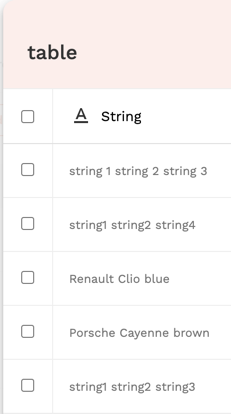
When trying a search as described by @pacorro I find the same issue.
I now exported the data from the table as CSV and put it into http://asciivalue.com/ (with Copy&Paste)

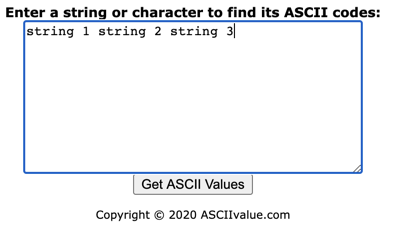
with the following result:
The Spaces we see have actually a different character code.
The spaces entered in the formula here

get a #A0 while spaces we enter in the UI get #20.
I assume this is not by intention and needs to fixed in the coding.
@pford @pacorro I am afraid I am not fully up-to-date-with the new ticket system, but I trust you know the path to move this to development ![]()
Thank you so much @karimoo I email the staff yesterday telling them that something was being added to the string without us seeing it… And THIS is exactly that!.. I hope they fix it soon, This is basic concatenating and has to be addressed.
I don’t know if this an easy fix. The tricky part is to fix this without breaking existing apps. It is in the database now for all existing apps that are using this kind of concatenation and some searches may even rely on it (exceptional cases, I guess). Let’s see.
Yes but if they are adding the “wrong ASCII” in all of them, that makes them useless for this kind of search.
I am surprised nobody has made an app that makes this kind of search. Hope they get into it soon as well as resetting dropdown menus… so basic.
Hi all,
A0 is the non breaking space. So it can makes sense to have used it, even though it is very confusing indeed.
Regards
This topic was automatically closed 10 days after the last reply. New replies are no longer allowed.